Since the DK2 requires a lot more fanangling than the DK1 and a few of you are getting the DK2 as your first Rift, I thought I would make this guide.
First, watch this video. It will help you make sure you're doing things in the right order and have the right software:
http://youtu.be/LFCUogEG7tMWatched it? Good! Here's additional software you will probably need:
VR Game ManagerVirtual Desktop (best with Windows 8
Configuration Utility-Tools - Advanced - Firmware Update. Do this first, just in case.
-Create a profile. Put in height and sex (height is important).
-Click "Advanced...", then "Measure". Follow the instructions. Measuring your IPD is very important before you jump into anything else.
-Set eye relief three from "out" on the Rift and adjust those settings in the Config. You may adjust this further based on taste, but this setting is a good place to start.
-"Show Demo Scene". Hopefully it loads. From here you can move your camera around and "show camera bounds". Basically, test stuff out.
Running at 75 hz-You'll want to drag the "direct to rift" shortcut of every demo to the VR Game Manager. This will put them all in one place and make them quick to launch if you have to apply special settings.
-"Direct to HMD" mode doesn't work at all for me, so I only use the other setting. Here's how to change it. Right-click Oculus icon in system tray and choose "Rift Display Mode". Choose "Extend Desktop to HMD".
-Go to your monitor's resolution settings. Make sure the Rift monitor is running at 75 hz. I also move it to the left side. For your primary monitor, reduce the resolution until you are able to change the refresh rate to 75 hz. For me, I had to lower it to 1024x768. This will ensure that you are running at 75 FPS and getting low persistence, which is
vital for all demos. This also allows you to keep your monitor as your primary display.
-There's a power button on the Rift. Turn it off, and your monitor returns to its high resolution. Turn it on, and your monitor switches resolution and goes back to 75 hz refresh rate. It makes it easy.
Launching Demos-Run Virtual Desktop. This will put a giant screen of your monitor in your Rift and allow you to launch demos, etc. without removing the Rift.
-Launch demos from VR Game Manager.
-If you get a blank screen or judder, Force Graphics to DX11 or OpenGL (OpenGL works better for me).
-If demo loads on your monitor, Force Adapter 1.
-Make sure to Save Launch Settings so that next time you can just launch the program.
-Shift+Win+LeftArrow will move windows over to the Rift. Alt+enter will make it full screen. Worth trying if all else fails.
Known Issues-UE 4.4 doesn't play nice with Oculus Runtime 0.4.0 or higher. As a result, I currently can't get Couch Knights and a few other UE demos to work.
-Some demos still get judder regardless (still can't get rid of VanguardV's judder)
-Some demos you will notice a bit of black smearing. It's a property of the OLED screen and something Oculus is trying to correct/minimize via software.
NoteThis guide is specific to the troubleshooting I went through on my hardware. Most people are able to get Direct to HMD to work for a quarter or more of their demos. I'm not sure why mine doesn't work at all. Other people also noted that DirectX11 fixes judder for them, while OpenGL is what fixes mine. I have an R9 290 running Windows 8.1 64-bit. Also note that a lot of this will probably become obsolete once Oculus releases more updates!



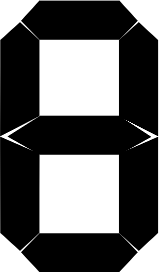

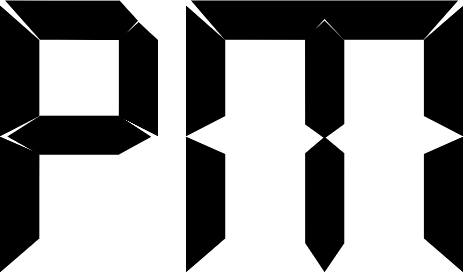
 Cinco de Mayo
Cinco de Mayo
 Guests: 317
Guests: 317 Hidden: 0
Hidden: 0 Users: 0
Users: 0