|
Fifth Matrix Film Announced! by Lithium
[April 07, 2024, 09:49:37 pm] Quest Headsets Will No Longer Require Facebook Account by Tbone [July 07, 2022, 03:17:21 pm] New Matrix Online? "Matrix Awakens" UE5 Demo by Tbone [December 28, 2021, 01:05:59 pm] Facebook Connect: New Headset Next Year, Meta Rebranding, and More by Tbone [November 04, 2021, 03:29:48 pm]
Fifth Matrix Film Announced! by Lithium
[April 07, 2024, 09:49:37 pm] 2024: New PC for VR! by Tbone [April 06, 2024, 12:22:30 pm] MOVED: Fifth Matrix Film Announced! by Tbone [April 06, 2024, 12:18:27 pm] Holiday Fun by Tbone [March 01, 2024, 09:09:44 pm] Quest 2 Link Best Settings (Finally Better Than Rift S) by Tbone [November 27, 2023, 04:57:46 pm] randomness by Jeyk [November 27, 2023, 09:42:30 am] New PC for Oculus Rift (Purchased!) by Tbone [December 01, 2022, 12:02:55 pm] Stability Issues with CPU/RAM/Mobo by Tbone [November 30, 2022, 12:34:56 pm] |
|
There aren't any users online.
|



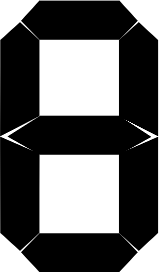

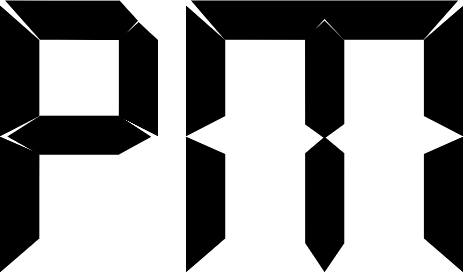
 April Fools
April Fools
 Guests: 33
Guests: 33 Hidden: 0
Hidden: 0 Users: 0
Users: 0