|
Fifth Matrix Film Announced! by Lithium
[January 29, 2025, 03:37:07 pm] Meta Connect 2024 by Tbone [September 25, 2024, 01:37:22 pm] Quest Headsets Will No Longer Require Facebook Account by Tbone [July 07, 2022, 03:17:21 pm] New Matrix Online? "Matrix Awakens" UE5 Demo by Tbone [December 28, 2021, 01:05:59 pm]
Security Recommendations by Jeyk
[May 31, 2025, 11:33:16 am] randomness by Jeyk [April 22, 2025, 03:59:08 pm] Fifth Matrix Film Announced! by Lithium [January 29, 2025, 03:37:07 pm] Holiday Fun by Jeyk [January 03, 2025, 11:41:50 am] FA in DC? by Subb [November 01, 2024, 03:55:27 pm] Meta Connect 2024 by Tbone [September 25, 2024, 01:37:22 pm] 2024: New PC for VR! by Tbone [April 06, 2024, 12:22:30 pm] MOVED: Fifth Matrix Film Announced! by Tbone [April 06, 2024, 12:18:27 pm] |
|
There aren't any users online.
|



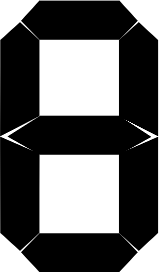

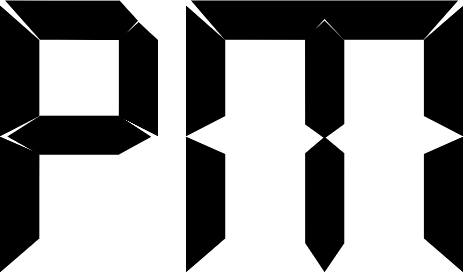
 Independence Day
Independence Day
 Guests: 65
Guests: 65 Hidden: 0
Hidden: 0 Users: 0
Users: 0